NTFS does not need other compressed/decompressed program such as WinZip or winrar to read or written the compressed file in NTFS. User can open a compress file without need to decompressing them first. The decompression of the file is done by NTFS automatically and copies it into memory. If user closed or saved the file, NTFS automatically compressed the file back and stored in the volume. In other word, compression and decompression was done automatically by NTFS itself without user's interference. Unfortunately, this caused NTFS performance decrease because NTFS need to perform the compression or decompression before opening or closing the file. Bear in mind that compressed file or folder only remain compressed in NTFS volume, and if it's copy to FAT volume, the compression will be lost. NTFS compression also cannot be done to file or folder that has been encrypted.
If you want to compress file or folder in NTFS volume, these are the step you need to do:
·Right-click the file or folder and then click properties.
·On general tab, Click Advanced.
·Check on Compress contents to save disk space check box, and then click OK
·In the properties box, click OK again.
·In Confirm Attribute Changes, select option to apply changes to the folder only or the folder, sub folder and file. (Only appear for folder compression not in file compression)
To compress a drive also required the same step such as:
·Right-click the file or folder and then click properties.
·Check on Compress drive to save disk space check box, and then click OK
·In the properties box, click OK again.
·In Confirm Attribute Changes, select option to apply changes to the C: only or the C, sub folder and file.
You can compress only a folder without compressing it content such as sub folder and file inside the folder. This can be done by selecting apply changes to folder only option in the Confirm Attribute Changes windows.
NTFS compression can also set the display of compression file in color. The steps are:
·Go to folder options under tools menu in windows explorer.
·On the view tab, Check the Show encrypted or compressed NTFS files in color check box.
After you compress the file or folder, file name color will be change from black to blue for example. By that, we can identify that this files or folder are compressed.
When a file or folder in NTFS volume is moved within the same NTFS volume, they retain their compression state regardless of the compression state of the folder it is moved to. For instance, when you moved a compressed file to uncompressed folder, it retains compressed although it is moved to uncompressed folder.
When a file or folder in NTFS volume is copied within the same NTFS volume, the original compression state islost and inherits the compression state of the destination folder. For instance, when you copy uncompressed file to a compressed folder, the uncompressed file become compressed because it inherit the compression state of the destination folder.
When you copied a file to a folder that already contains the same file within the same NTFS volume, the copied file inherits the compression state of the target file (File that you want to replace). For instance, lets say you want to copy file named 'A' which its compression state is compressed to a folder contains the same file named 'A' but the compression state is uncompressed. The same file within the folder will be replaced and the compression state of the file inherits the compression state of the target file which is uncompressed.
When you copy or move files and folders between NTFS volume (Example, drive C: to drive D), the files and folders inherits the compression state of the destination folder. If you copy a compressed file or folder in an NTFS volume to FAT volume, the compression state lost and become uncompressed. This is because unlike NTFS, FAT does not support compression. However, if you want to copy a file or folder from FAT volume to NTFS volume, it inherits the compression state of the destination folder. Bear in mind, that NTFS compression is different with the compressed (zipped) folder. Compressed (zipped) folder is not NTFS features. This feature is provided by the windows itself which is Windows XP Professional.

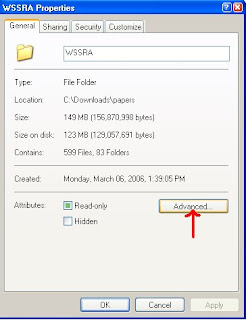



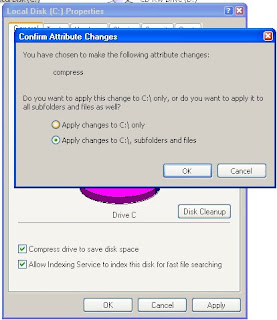




1 comment:
Who knows where to download XRumer 5.0 Palladium?
Help, please. All recommend this program to effectively advertise on the Internet, this is the best program!
Post a Comment